When Sunsama first launched, there was no daily planning routine. There was no focus mode. No single day view. No weekly planning or review. Each of these different workflow "views" was tacked on to the original version, which just showed your tasks in the center and your calendar on the right. Over time, this has made navigating between different views in the app a clunky affair, since the original navigation design had no natural place for these other views.
We decided it was time for a redesign.
Navigation 2.0
The new design gives priority to navigating the different workflow views, and room for more workflows to be added down the road:
- "Home": the original view. A kanban board (or calendar view) with multiple days worth of tasks shown at once.
- "Focus": single task view. For when you're actively working on something.
- "Daily planning": for when you're planning your day.
- "Daily task list": single day view. For when you've planned your day and you're working through your list.
- "Daily shutdown": for when you've finished your work and are shutting down for the day.
- "Weekly planning": for when you're planning the week ahead.
- "Weekly review": for when you're reflecting on the past week.
Where did the old navigation go?
Everything that used to be accessible via the left panel still exists. They've all just been tucked into the top navigation bar in the new design to make better use of the space.
How to change the date?
Click where it says "Today" to bring up the calendar date picker.
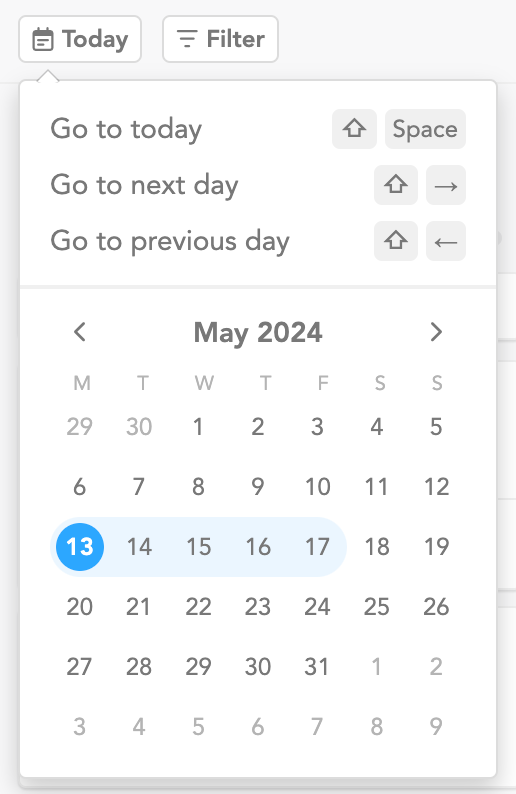
How to swap between channels?
Click where it says "Filter" to bring up the channel picker. Or, even better, use the keyboard shortcut "Shift + F" to save a click.
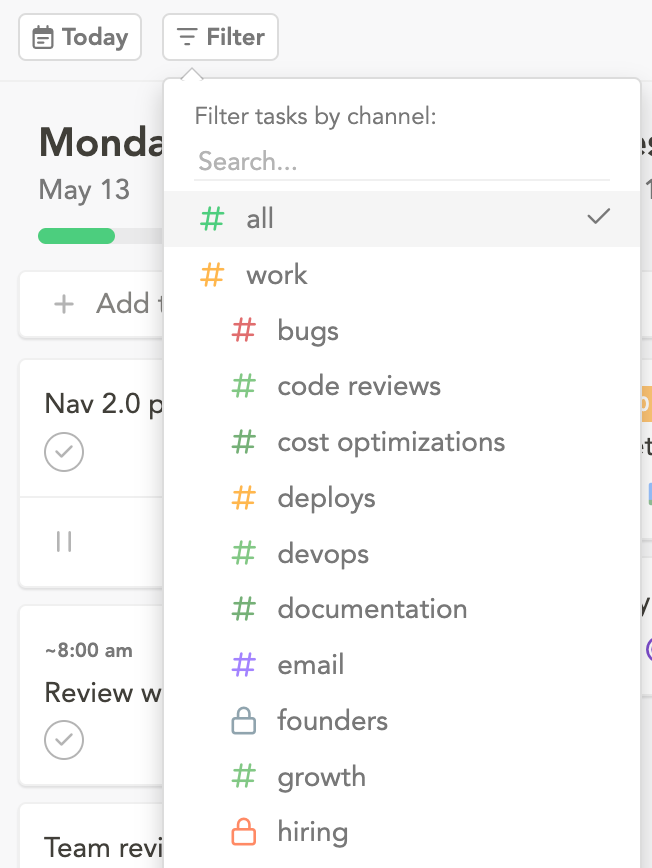
How to show teammates?
Click where it says "Filter", and click on the last item in the dropdown that appears, "Filter tasks by teammate".
How to select different calendars?
Click where it says "Calendars" above the calendar panel to bring up the calendar picker.
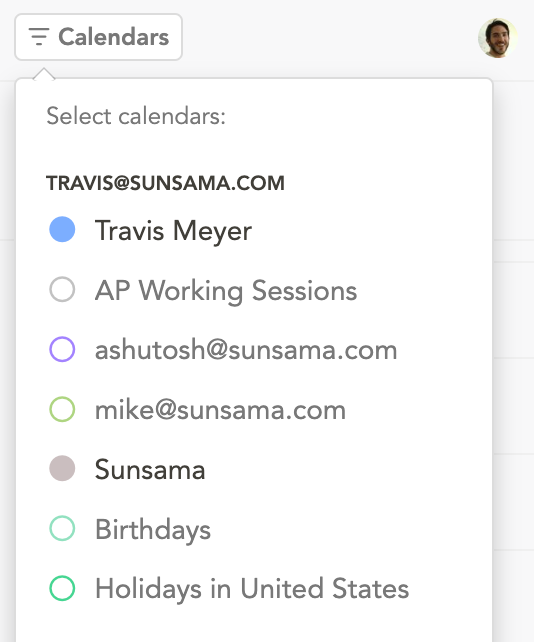
Feeling lost? Use this walkthrough
If you're feeling lost or curious, here's a full walkthrough of how to use the new design, and where everything from the original design has moved to: